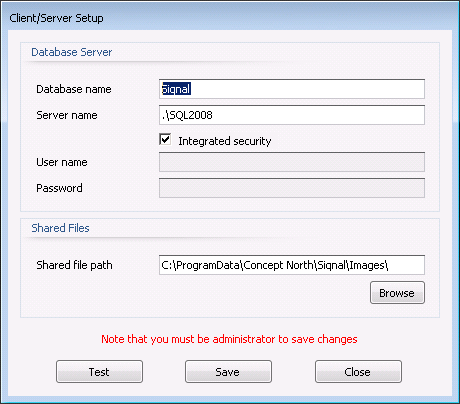Articles
Articles are
the module that contains the company non stock articles. When a new article is
registered, a variant number is automatically assigned that is unique based on
its template type from Article Templates. This number can be changed as
long as it is a unique article no. The article no is automatically created when
the function Add Article is used or the article is created from the modules
Quotes or Orders. When the properties do not match any existing article, the
article no created, will be using the template article no and a counter, for
instance: 110#1000-002. The Articles can be used in modules like, Quote,
Orders, Bill Of Materials, Inquiries and Purchases.
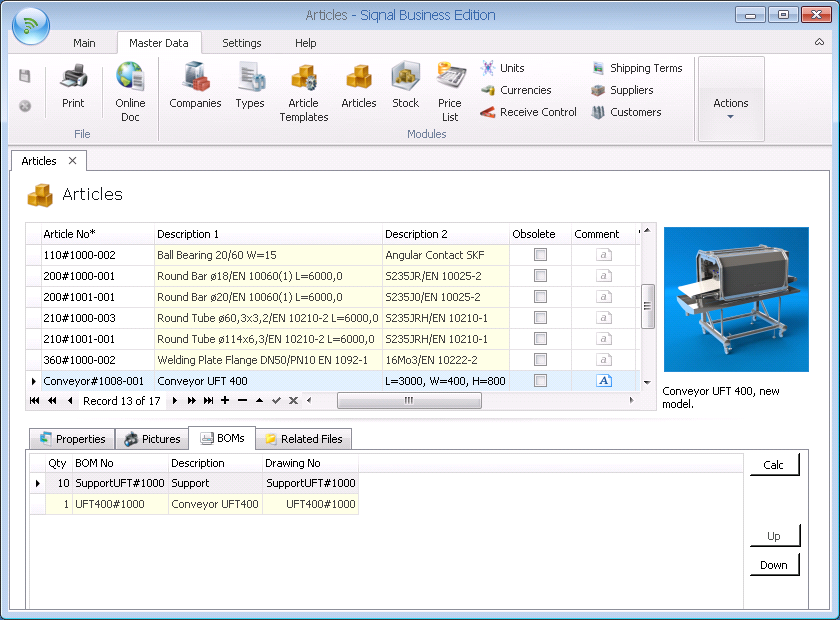
Actions shows
functions for the module Articles.
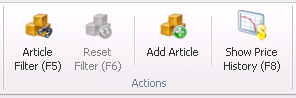
Article Filter: Over time the list of articles can be very long. To quickly find
an article or a set of articles, the Article Filter button can be clicked. With
the Article Filter function, it is possible to filter the current list based on
static and dynamic properties and types. When OK is clicked, the current view
is filter to only show the article matching the filtering.
Reset Filter:
When the button Article Filter is used, it can be reset with the button Reset
Filter.
Add Article:
The button is used when new articles is needed.
Show Price History: By activating the button, displays a new window with graphs of prices.
The graphs show purchased and gross sales price for an article in a given period.
If the mouse is placed at a price point are shown, respectively, the supplier if
the article was purchased and the customer if the article is sold. On the right
side indicate the period as desired, default is the period of 1 year.
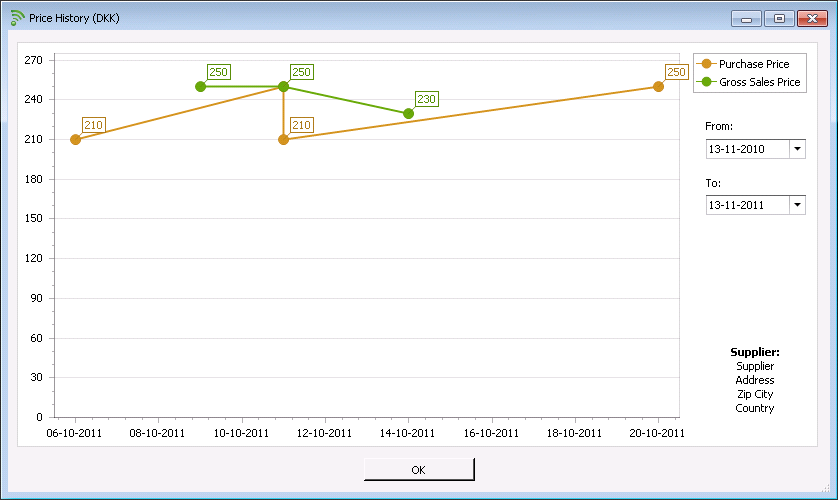
Article No*:
Must be entered manually or can be assigned automatically from the module
Types. Field is mandatory.
Description 1: Must be entered manually, unless the type has a formula defined in
the module Types, in which case the description is filled in automatically.
Field is mandatory.
Description 2: Optional description - can also be assigned from a type formula.
Creation Date*: The date is given automatically, when the article is created the
first time. Field is mandatory.
Obsolete:
Must be checked, if the article gets obsolete, in which case it will no longer
appear when adding articles to for instance a bill of materials or purchase.
Comment:
Optional comment field that is shown along with the article picture.
Web Page:
Optional url to a web page that contains information about the article, for
instance the manufacturers homepage.
Item Weight (kg): The weight is given automatically, and is for one pcs. The weight
is showed in SI - unit kg.
Unit: The
unit is price unit from the module Types and indicates what price that should
be given in field Cost Price Per Unit.
Cost Price Per Unit: Here can the cost price per unit be given. Cost price may also
come from the modules Quotes and Orders.
Cost Price Date: Is automatically given and can be edited.
Properties
tab: Shows static and dynamic properties of the article.
Pictures
tab: Uploading and viewing of article pictures. The top picture is shown as the
default article picture. To insert a picture, click the plus sign on the
embedded navigator and use the delete sign to delete a picture. A picture
comment is automatically given, but can be freely overwritten. Up and Down are
used to alter the order of pictures.
BOMs tab: On
this tab it is possible to link an article to one or more bill of materials as
production base for the article. Another function Calc on the tab is the
possibility to calculate the cost price for the article. The function Calc use
latest prices from purchases. Up and Down are used to alter the order of bill
of materials.
Related Files tab: On this tab it is possible to register files that are related
to the Article, drawing and text files etc. The files are saved into the system
and are placed in the folder specified in the popup Client/Server Setup and
with the Shared file path viewing below. Use append (+) bottom to add files. Up
and Down are used to alter the order of files.