Project BOM Articles
Project BOM Articles is used to sum up
bills of materials and is used as the foundation for reservations, inquiries
and purchases. By summation of meter or square meter articles, the physical properties
of articles must be considered before the actual number of articles required
for stock reservation, inquiry or a purchase can be determined. The procedure
is to set the Locked checkmark on a row and enter the number of articles
in the Qty column. Total consumption is showed at the bottom of the BOM
Lines tab and must be converted into property values on the Properties tab.
Once saved, the functions Merge Stock, Add Inquiry, Merge
Purchase and Add Purchase are available.
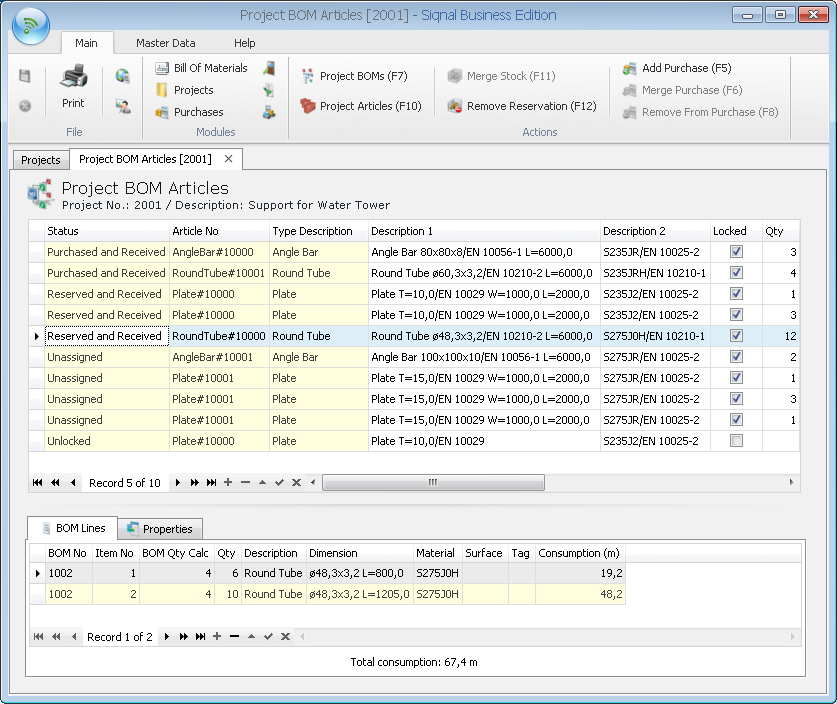
Actions shows
shortcuts and functions in Project BOM Articles.

Project BOMs:
Starts the module Project BOMs.
Project Articles: Starts the module Project Articles.
Merge Stock: Is used to reserve articles from Stock or match the article to an
article in the Project Articles module that has the status Reserved
and Received or Purchased and Received. Merge Stock is a wizard, as
shown below. On the first page, is has to be determined, if the article must be
chosen from stock or the project stock by selecting either Select From Stock
Articles or Select From Project Articles from the drop-down list at
the top.
Select From Stock Articles selected:
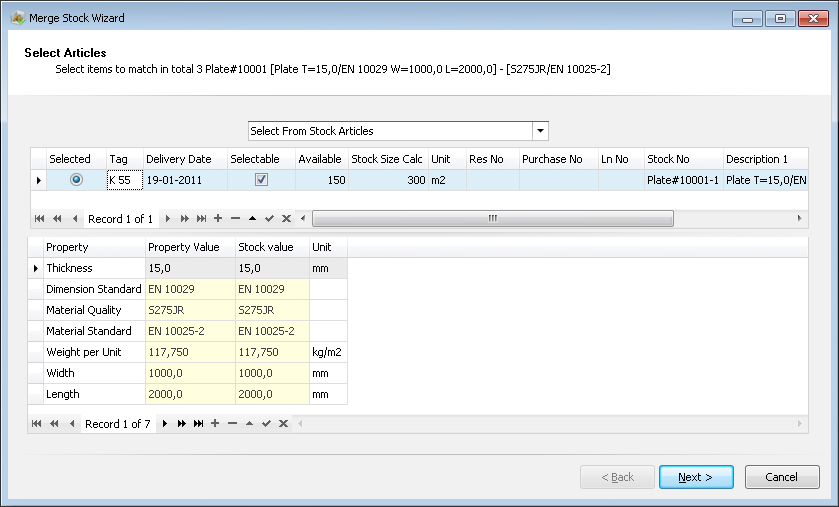
- Selected: Used to select a
single line, which is only possible is Selectable is checked.
- Tag: Used to optionally tag the
article for traceability. If the BOM line had a tag, this will be suggested by
default, but can be overwritten.
- Delivery Date: Used to set when the article has to be available on the project
stock. By default today is suggested.
- Selectable: Shows which articles
can be selected. Only articles matching all properties can be selected; lines
that do not have the same values on the property and stock value columns cannot
be selected.
- Available, Stock Size Calc,
Unit, Stock No, Description 1, Description 2: Article
information that cannot be edited.
- Next and Finish will close
the wizard and the article is now reserved from stock.
Select From Project Articles selected:
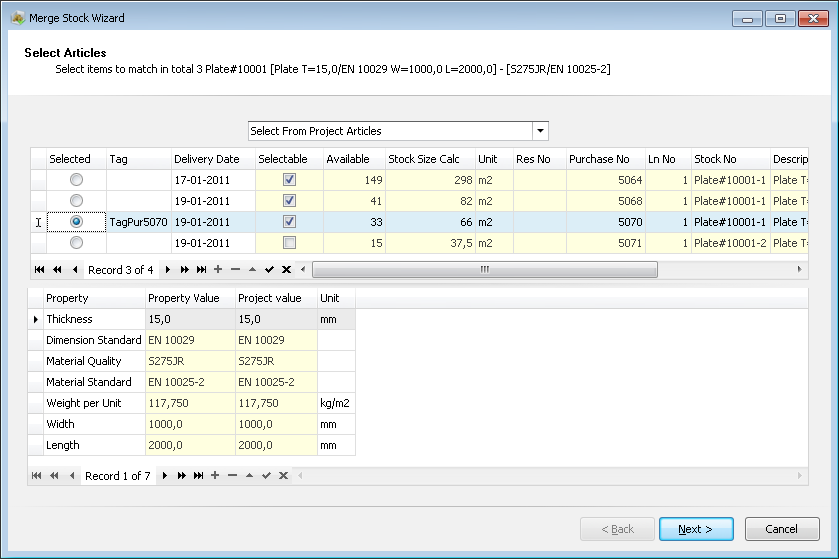
- Selected: Used to select a line.
Lines can only be selected, if Selectable is checked.
- Selectable: Shows which articles
can be selected. Only articles matching all properties can be selected; lines
that do not have the same values on the property and stock value columns cannot
be selected.
- Tag, Delivery Date,
Available, Stock Size Calc, Unit, Res No, Purchase
No, Ln No, Stock No, Description 1, Description 2:
Article information that cannot be edited.
- Next and Finish will close
the wizard and the article is now reserved from stock.
Remove Reservation: Is used to cancel an article reservation
or an article attachment to an article in Project Articles. A stock
reservation can only be cancelled, if the article is not yet moved to Project
Articles via the Relocation module. If the article is already moved,
it can be moved back to stock by de-selecting Picked in the Relocation
module and can now be cancelled with the Remove Reservation function.
Add Inquiry:
It is possible to create an inquiry for all articles. The action Add Inquiry is
a wizard.
Merge Purchase: Is used to match an article to an article
on an existing purchase. Articles that have a status of Purchased or Purchased
and Received can be used. Merge Purchase is a wizard that looks like
this:
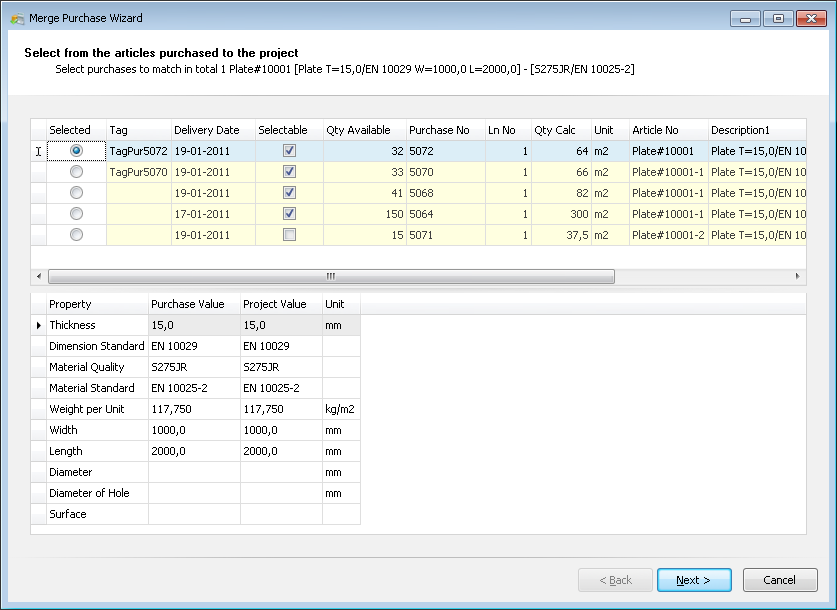
- Selected: Used to select a line.
Lines can only be selected, if Selectable is checked.
- Selectable: Shows which articles
can be selected. Only articles matching all properties can be selected; lines
that do not have the same values on the property and stock value columns cannot
be selected.
- Tag, Delivery Date,
Available, Purchase No, Ln No, Qty Calc, Unit,
Article No, Description 1 and Description 2: Article
information that cannot be edited.
- Next and Finish will close
the wizard and the article is now matched to the article in Project Articles.
Add Purchase: Is used to create a purchase based on multiple lines. Add
Purchase is a wizard that looks like this:
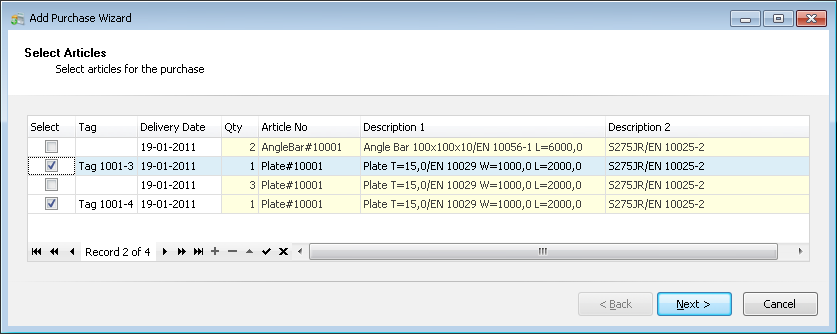
- Select: Used to select a line.
Lines can only be selected, if Selectable is checked.
- Tag: Used to optionally tag the
article for traceability. If the BOM line had a tag, this will be suggested by
default, but can be overwritten.
- Delivery Date: Used to set when
the article must be available on the project stock. By default, today is
suggested, but can be overwritten.
- Article No, Qty,
Description 1 and Description 2: Article information that cannot be
edited.
- When clicking Next:
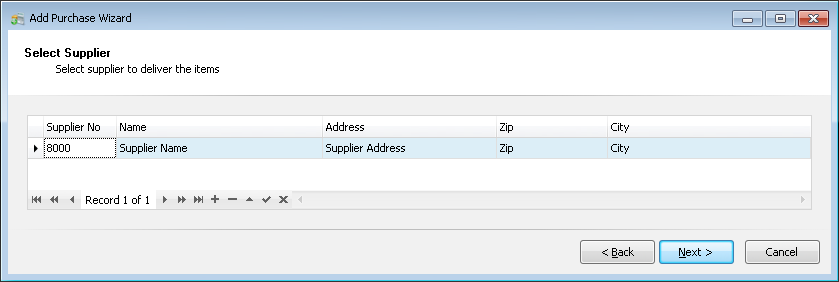
- Select Supplier: Supplier must be
selected by activating a single line.
- When clicking Next:
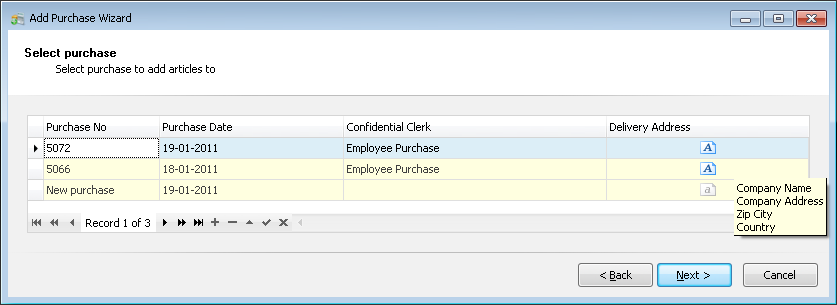
If there are existing purchases from the
selected supplier that are still open, a list is shown. If no purchases are
open, this page is automatically skipped and a new purchase is assumed.
- Select purchase: The purchase must
be selected by activating a single line. New Purchase must be selected
to create a new purchase.
- When clicking Next, a confirmation
page is shown:
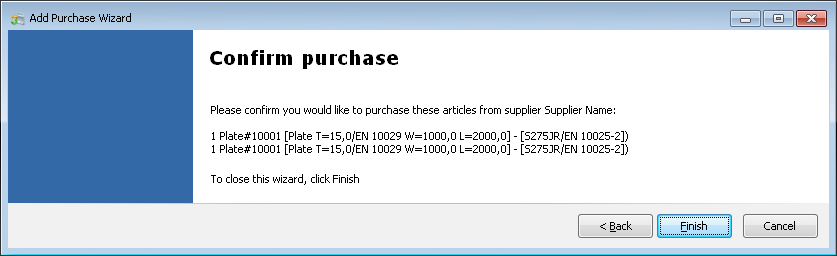
Remove From Purchase: Removes the attachment between the line in
Project BOM Articles and Purchase.
Status: Shows the status of the article and can be:
- Unlocked: The article is not yet
processed.
- Unassigned: The article is not yet
reserved or purchased.
- Purchased: The article is
purchases or attached to a purchased item that has not yet been received.
- Purchase and Received: The article
is purchased and is now received through the Reception module.
- Reserved: The article is reserved
to a stock item.
- Reserved and Received: The article
is reserved and the article is now moved to the project stock through the Relocation
module.
Article No:
Shows the article no from the Article Templates module.
Type Description: Show the description of the article's type.
Description 1/Description 2: Shows the formula result of the article based
on the article type, including static and dynamic properties. If no formulas
are used, the description is entered manually in the stock module.
Locked: Is
set when an article is to be processed. The column Qty is now mandatory
and dynamic properties must be filled in based on the rules from the Types
module on the Properties tab. Setting Locked will also lock the
BOM lines that are shown in the BOM Lines tab.
Qty: The
number of articles to be reserved or purchased.
Inquiry No, Ln
No, Purchase No, Ln No, Res No, Date,
Delivery Date, Available Date, Location, Tag,
Comments, Supplier, Contact and Phone: Information fields
that cannot be edited.
BOM Lines tab:
Shows the BOM Lines from the module Project BOMs and calculates the
total consumption per BOM Line: The Qty of the bom lines are multiplied
and shown in the column BOM Qty Calc. BOM Qty Calc is then
multiplied by the Qty column and shown in the column Consumption.
The consumption is shown in pcs, meters or square meters. The total consumption
for all BOM Lines is shown at the bottom.
Properties tab:
Used to enter dynamic properties and show static properties.