Full CAD Integration
Today it is essential that software can
exchange data with other software to ensure an effective data flow, where
information is stored only once and then propagated to other software that
require the same information. It must always be the goal to type in data only
once and then re-use this very same information across all software that
require the data, and allowing resources to be freed for more creative work
within the company. A CAD integration Software is a tool to ensure that and can
be named as a CAD PDM or CAD BOM software system. The Siqnal CAD Integrator,
integrated with SolidWorks is an example of a CAD PDM or a CAD BOM integrator
software tool.
The Siqnal CAD integrator, integrate with Autodesk
Inventor and SolidWorks.
Try CAD Integration in your business
today, download 30 day free trial here
When the Siqnal CAD integrator are
installed and enabled, an icon will be present in Inventor and/or SolidWorks,
when an Assembly is opened. The Siqnal icon will automatically be placed next
to the Bill of Materials icon in Inventor and on its own Tab in SolidWorks.
When the icon is clicked, Siqnal will start as a modal pop-up screen, to ensure
that no modifications happen to the active Assembly while working in Siqnal.
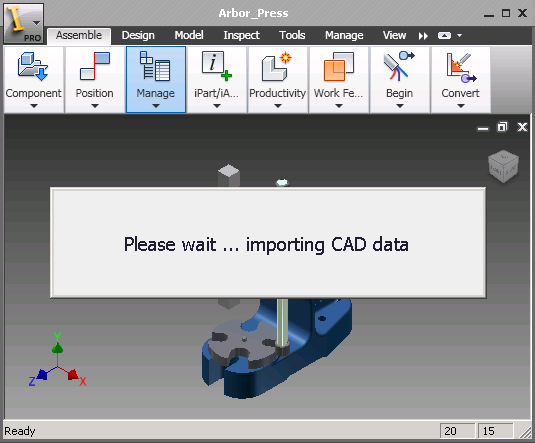
CAD Integration: Inventor integration
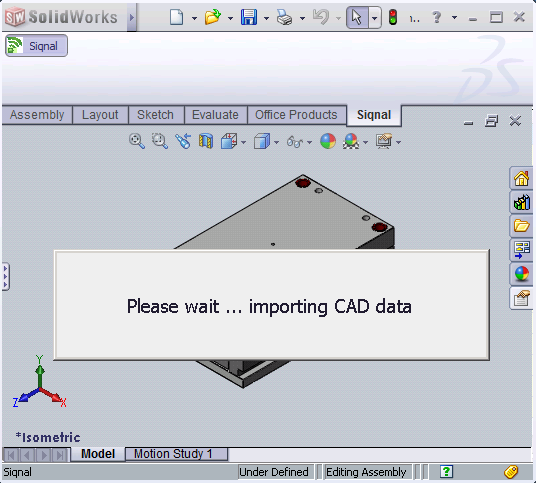
CAD Integration: SolidWorks integration.
By clicking the Siqnal icon, the Siqnal
module BOM Lines is opened and CAD data are transferred. The file name, part no
and description fields are transferred to the Siqnal BOM Lines and when Siqnal
is closed, BOM line data are transferred recursively back to the CAD system
Custom Properties on the Parts, Sub-assemblies and sub-parts that are part of
the opened main Assembly. The BOM structure in the CAD system is always the
master of the fields Item No and Quantity, that is, if items are deleted or
added to the Assembly from the CAD system, these items will automatically be
removed or added in Siqnal and if the quantity is changed from the CAD system,
the quantity will be changed in Siqnal. As the Item No is the key in
combination with the filename of the part or assembly, it is essential that the
Item No must not change, once assigned.
All other fields are controlled solely by
Siqnal and are propagated back to CAD system, when Siqnal is closed:
Assemblies:
- BOM No
- Description
- Drawing No
- User Properties
Parts:
- Article No
- Type Description
- Description
- Dimension
- Material
- Surface
- Tag
All BOM properties created in Siqnal are
copied to the CAD system as custom properties and there is no limitation on the
number of properties that can be created in Siqnal. BOM properties are defined
in the Siqnal module BOM in the panel group Property Templates under the
application tab Settings.
Calculation of BOM weights are not
integrated, which means that both the CAD system and Siqnal will calculate
weights and thus results may vary slightly.
Please click here for general information
on Siqnal