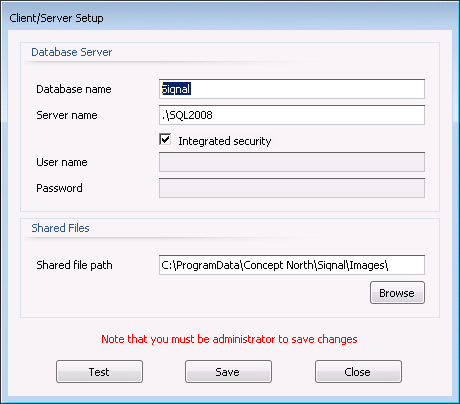Orders
The module is used for creation of orders
for the customers of the company. Orders can be assigned to projects via
wizard. An order can only be deleted if it is unlocked and all lines are deleted
first. An order can be deleted if there is reference to a quote or a project.
An order cant be deleted if there are references to an inquiry or a purchase,
in this case the inquiry or purchase has to be deleted first.
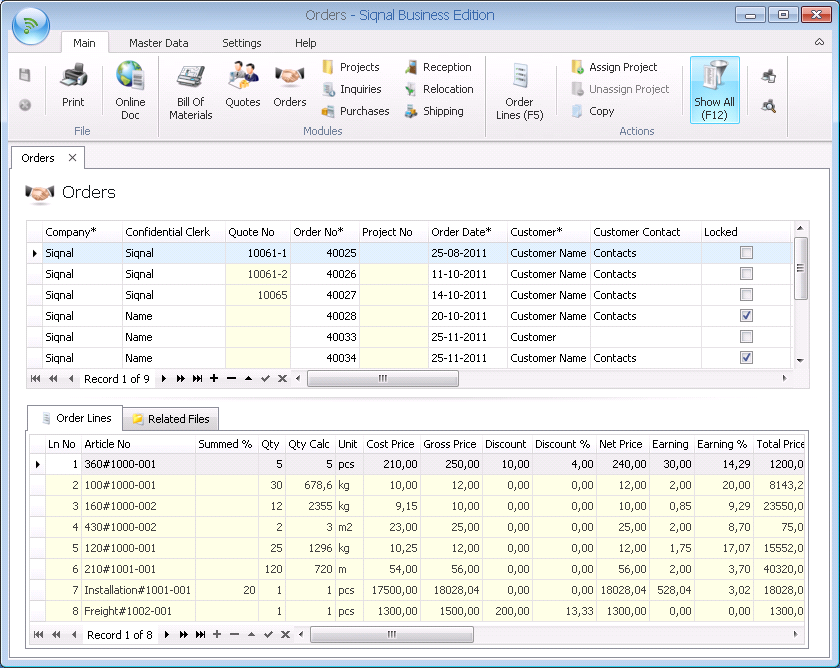
Actions show
functions for the module Orders.
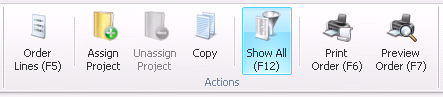
Order Lines:
Clicking the icon will open the specification lines of the selected order,
where lines can be added, edited or deleted.
Assign Project: It is possible to assign the order to a new or an existing
project. If some of the articles have a BOM attached, it will be possible to
add the BOM to the module Project BOMs. The action Assign Project is a
wizard.
Unassign Project: If an order is assigned to a project, its also possible to
reverse it again.
Copy:
Clicking the icon will copy the order and order lines. References are deleted,
and new can be created.
Show All:
Clicking the icon will show all orders. Default is order older than 3 month not
shown in the grid.
Print Order:
Clicking the icon will perform a quick print of the report Order.
Preview Order: Clicking the icon will open a new window with a preview of the
report Order.
Company: The
column is only showed in the grid if there are more than one company registered
in the module Companies.
Confidential Clerk: Select the responsible employee in the drop down.
Quote No:
For information and show the quote no as a reference between the order and the
quote.
Order No*:
Will be given automatically when a new line is created. The sequence is coming
from the module Companies, and can be overwritten. Field is mandatory.
Project No:
For information and show the project no as a reference between the order and a
project.
Order Date*:
Today is suggested, but can be overwritten. Field is mandatory
Customer*:
Mandatory selection of a customer from the module Customers.
Customer Contact: Optionally select a customer contact defined in the module Customers.
Locked: If
Locked is set, no information can be edited. Locked is set when an order is
printed. The lock can be removed.
Currency*:
Currency of the customer is selected by default, but can be overwritten.
Currencies are defined in the modules Customers and Currencies.
The field is mandatory.
Cost Price:
For information only and show the sum of cost prices for all article lines.
Gross Price:
For information only and show the sum of gross prices for all article lines.
Discount:
For information only and show the sum of discount for all article lines.
Discount %:
For information only and is a calculated field. (100 x Discount / Gross Price)
Earning: For
information only and is a calculated field. (Gross Price - Cost Price -
Discount)
Earning %: For
information only and is a calculated field. ((100 x Net Price / Cost Price) -
100)
Net Price:
For information only and is a calculated field. (Gross Price - Discount)
Additional Discount: For registration of additional discount. Default value is 0,00. Field
is mandatory.
Total Net Price: For information only and is a calculated field. (Net Price -
Additional Discount)
VAT: Is
automatically suggested and can be overwritten. VAT by default is controlled
from the module Currencies.
Total VAT:
For information only and is a calculated field. The value for VAT is controlled
from the module Companies. (Companies.VAT % / 100 x Total Net Price)
Price Inc. VAT: For information only and is a calculated field. (Total Net Price +
Total VAT)
Shipping Terms Set: Optional shipping terms from a drop-down list defined in the
module Shipping Terms and must reflect the terms agreed with the
customer.
Shipping Terms: Optional terms under the shipping terms set.
Delivery Address: Delivery address should only be given if the delivery address
differs from the customer address from the module Customers. Default is
the address from the module Customer used on the order report.
Comments:
Optional comment field.
Top Text:
Optional top text shown on the order report.
Bottom Text:
Optional bottom text shown on the order report.
Order Lines tab:
On this tab are order lines showed for information only.
Related Files tab: On this tab it is possible to register files that are related
to the order, drawing and text files etc. The files are saved into the system
and are placed in the folder specified in the popup Client/Server Setup and
with the Shared file path viewing below. Use append (+) bottom to add files. Up
and Down are used to alter the order of files.