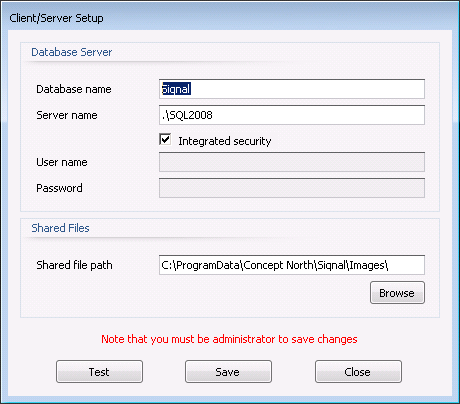Price List
The module Price List is used to register
sales prices for articles, typical all the articles that are for sale in the
company. If an article is used on a quote or order, the sales price will be
suggested in the field Gross Price. It is also possible to register the sales
price from the modules Quotes and Orders whit the action Copy
Gross Price to Price List.
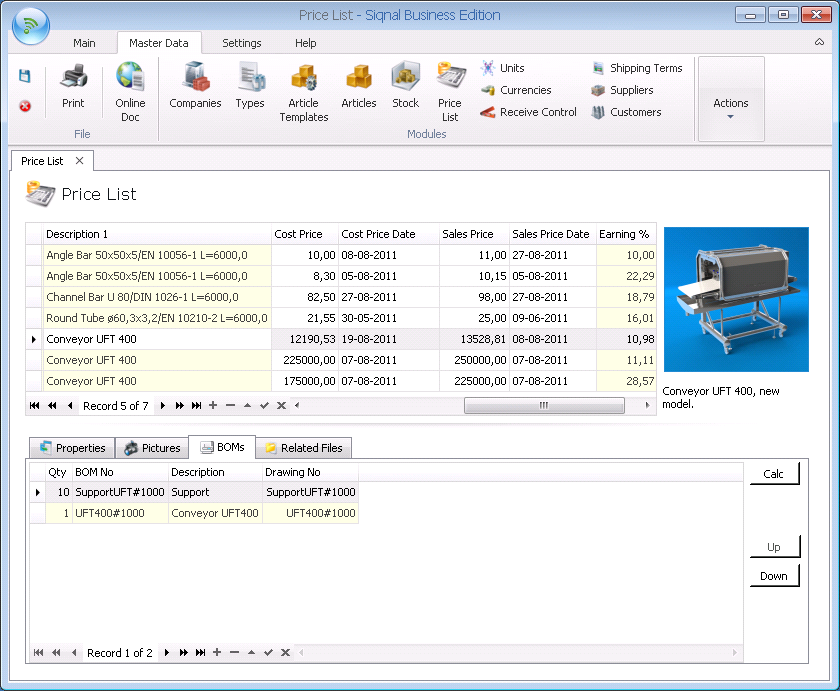
Actions show
functions for the module Price List.
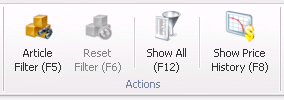
Article Filter: Over time the list of articles can be very long. To quickly find
an article or a set of articles, the Article Filter button can be
clicked. With the Article Filter function, it is possible to filter the current
list based on static and dynamic properties and types. When OK is clicked, the
current view is filter to only show the article matching the filtering.
Reset Filter:
When the button Article Filter is used, it can be reset with the button Reset
Filter.
Show All: Clicking
the icon will show all articles from the modules Articles and Stock
and now it is possible to register sale price on articles that not have
registered sale price. Default is articles with registered sale price shown in
the grid.
Show Price History: By activating the button, displays a new
window with graphs of prices. The graphs show purchased and gross sales price
for an article in a given period. If the mouse is placed at a price point are
shown, respectively, the supplier if the article was purchased and the customer
if the article is sold. On the right side indicate the period as desired,
default is the period of 1 year.
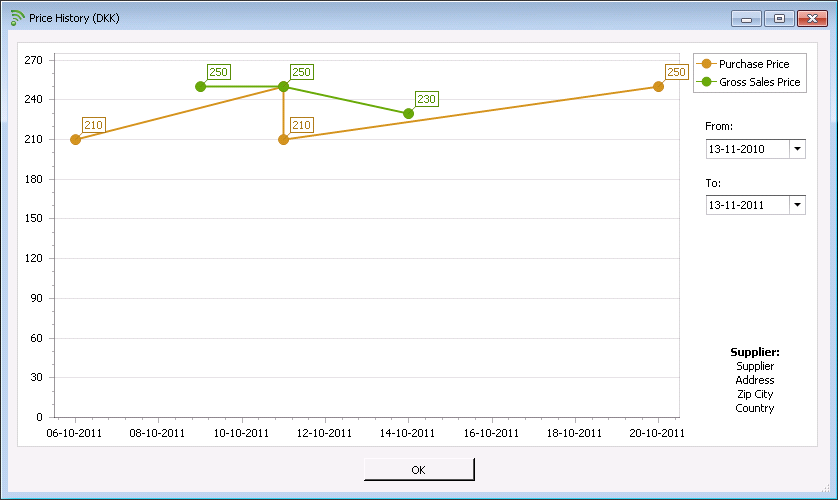
Company Name:
The column is only showed in the grid if there are more than one company
registered in the module Companies.
Article No, Description
1, Description 2 and Earning %: are showed for
information only.
Obsolete: Must
be checked, if the article gets obsolete, in which case it will no longer
appear when adding articles to for instance a bill of materials or purchase.
Comment: Optional
comment field that is shown along with the article picture. The field is equal
to the field in the modules Articles or Stock.
Web Page: Optional
url to a web page that contains information about the article, for instance the
manufacturers homepage. The field is equal to the field in the modules Articles
or Stock.
Stock Type:
Article is equal to the module Articles and Stock is equal to the module
Stock.
Cost Price:
It is possible to enter or change the cost price for the article. The cost
price may also be updated from the modules Quotes and Orders via
the action Copy Cost Price to Articles or Copy Cost Price to Stock.
Cost Price Date: Is automatically given and can be edited.
Sales Price:
It is possible to enter or change the sale price for the article. The sale
price may also be updated from the modules Quotes and Orders via
the action Copy Sales Price to Price List.
Sales Price Date: Is automatically given and can be edited.
Properties
tab: Shows static and dynamic properties of the article and cannot be edited.
Pictures
tab: Uploading and viewing of article pictures. The top picture is shown as the
default article picture. To insert a picture, click the plus sign on the
embedded navigator and use the delete sign to delete a picture. A picture
comment is automatically given, but can be freely overwritten. Up and Down are
used to alter the order of pictures. The tab is equal to the tab in the modules
Articles or Stock.
BOMs tab: On
this tab it is possible to link an article to one or more bill of materials as production
base for the article. Another function Calc on the tab is the possibility to
calculate the cost price for the article. The function Calc use latest prices
from purchases. Up and Down are used to alter the order of bill of materials. The
tab is equal to the tab in the modules Articles or Stock.
Related Files tab: On this tab it is possible to register files that are related
to the Article, drawing and text files etc. The files are saved into the system
and are placed in the folder specified in the popup Client/Server Setup and
with the Shared file path viewing below. Use append (+) bottom to add files. Up
and Down are used to alter the order of files. The tab is not equal to the tab
in the modules Articles or Stock.