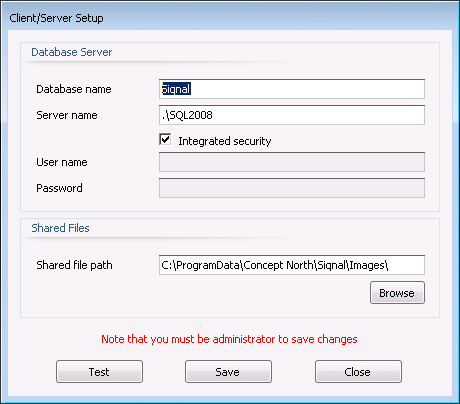Bill Of Materials
The module Bill Of Materials is used
to create and maintain bills of materials for articles and projects.
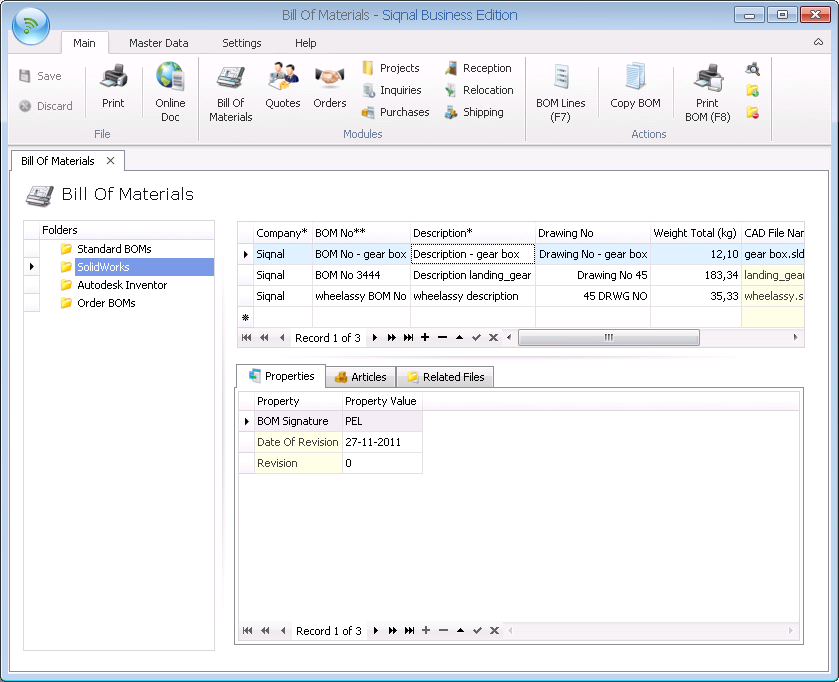
Actions shows functions for the module Bill Of Materials:
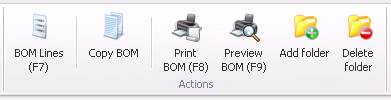
BOM Lines:
Clicking the BOM Lines icon will open the specification lines of the selected
BOM, where lines can be added, edited or deleted.
Copy BOM:
Any BOM can be copied by using the Copy BOM button. All data and BOM lines
on the BOM will be copied, except the BOM properties (BOM line properties are
copied).
Print BOM: Prints
the selected bill of materials to the default printer.
Preview BOM:
Opens a preview window, which is documented on a separate page here.
Add Folder:
Bills of materials can be organized into folders to the left and can be moved
from one folder to another by using drag and drop. A new folder is created by
clicking the Add Folder icon and entering a folder name. The folder name can be
edited at any time and can always be moved to another location in the tree. To
move a folder, it must be marked, in which case an arrow symbol appears on it,
as shown below where Order BOMs is
marked. When dragging the folder, a straight yellow or blue arrow will appear,
as shown to the left and right below. If the folder is dropped on a yellow
arrow, as shown to the left below, the folder is inserted as a subfolder. If
the folder is dropped on a blue arrow, as shown to the right below, the folder
is inserted at the same level.
|
|
|
|
|
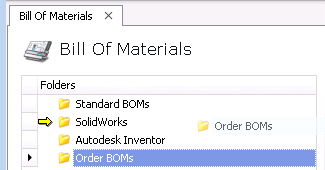 |
|
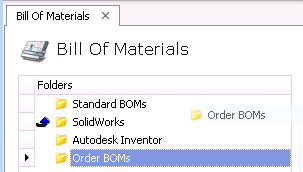 |
|
Delete Folder: Folders can be removed by using the Delete Folder icon, if
the folder is empty. If the folder is not empty, all bills of materials in the
folder must be deleted or moved by using drag and drop to another folder first.
Company: The
column is only showed in the grid if there are more than one company registered
in the module Companies.
BOM No*: The
unique mandatory BOM number.
Description*:
BOM description - field is mandatory.
Drawing No:
Optional, used if the BOM is representing a drawing.
Weight Total:
Shows the total calculated weight of the BOM. Can be edited, but will be
overwritten, if the BOM has automatic weight calculation.
CAD File Name: Shows CAD File Name if the module Inventor Integrator or SolidWorks
Integrator is used.
CAD Part No:
Shows CAD Part No if the module Inventor Integrator or SolidWorks
Integrator is used.
CAD Description: Shows CAD Description if the module Inventor Integrator or SolidWorks
Integrator is used.
Lines: Shows
the number of BOM Lines.
Properties tab:
Properties for the BOM. The property lines used for all BOMs must be defined in
the module BOM in the Property Template group under the main tab
Settings.
Articles
tab: Shows articles there are linked to the BOM.
Related Files tab: On this tab it is possible to register files that are related
to the BOM, drawing and text files etc. The files are saved into the system and
are placed in the folder specified in the popup Client/Server Setup and with
the Shared file path viewing below. Use append (+) bottom to add files. Up and
Down are used to alter the order of files.