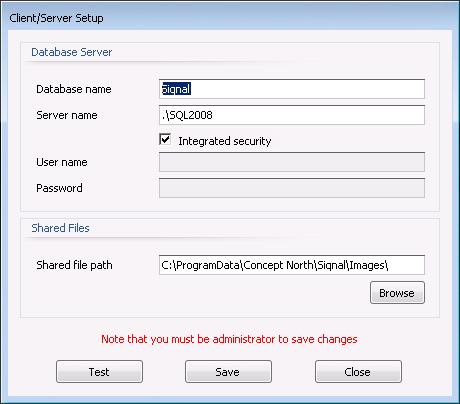BOM Lines
BOM Lines is
a sub module to the module Bill Of Materials and is used to edit the BOM
lines of a BOM. A BOM is read-only, if it is used on at least one project, to
ensure that BOMs are not edited once consumed by projects. If the BOM is used on
one project only, it can however be edited by opening that project and opening
BOM lines from the module Project BOM Lines.
The Up and Down buttons can be used to set
the order of BOM lines.
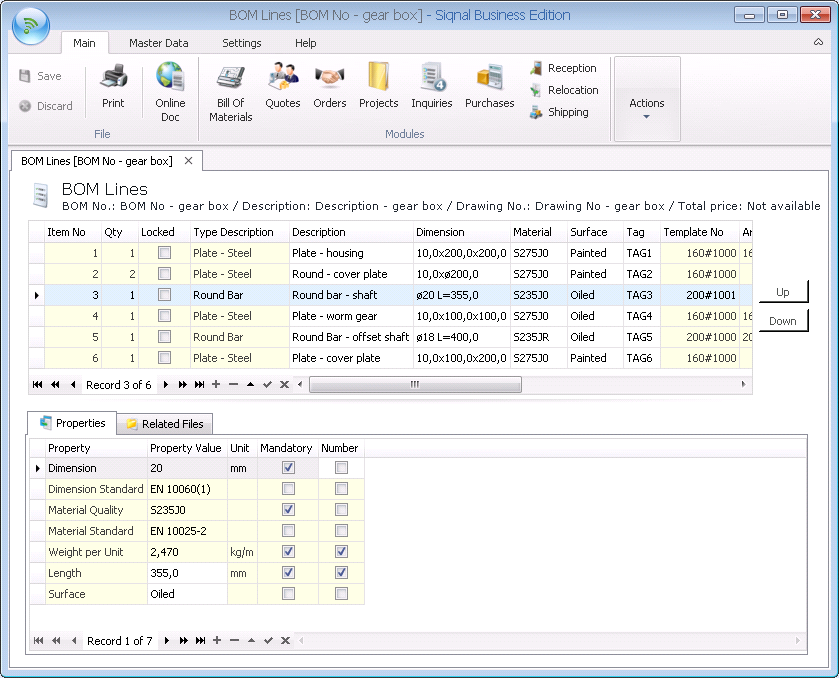
Actions
shows functions for the module BOM Lines:
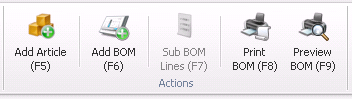
Add Article:
Inserts a new article as a new BOM line, based on a search in Article
Templates, Stock, Articles and Project Articles. When selecting a new article,
static properties are automatically filled in and dynamic properties must be
entered. To ease the search, articles can be filtered on their properties, as
shown below. As property values are selected, the list is narrowed to only
articles matching all property values. When an article is selected in the
bottom list and OK is clicked, the article is inserted as a new BOM line.
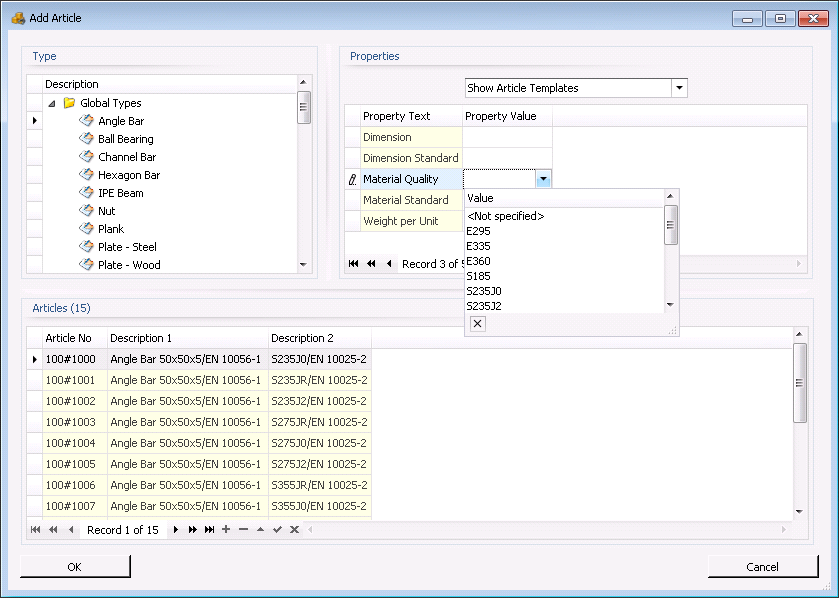
Add BOM:
Inserts another BOM as a new line, making the added BOM a sub-BOM to the
current BOM. As with inserting articles, BOMs can be located by filtering
property values. When the desired BOM is located, clicking OK will insert the
BOM as a new BOM line.
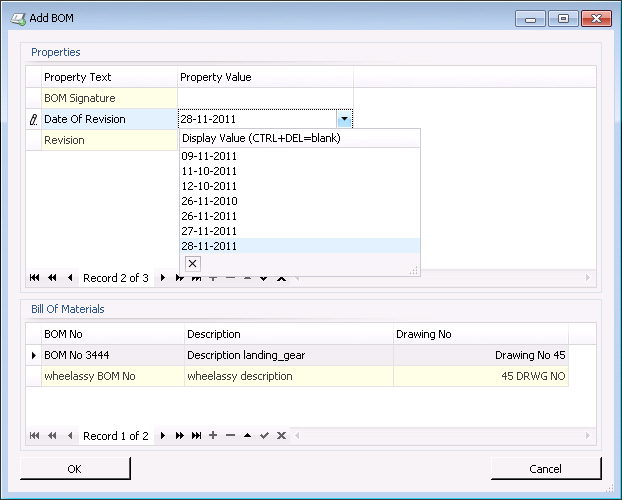
Sub BOM Lines: Can be used when a sub-BOM is selected and will open a new BOM
lines window with the BOM lines of the sub-BOM.
Print BOM:
Prints the BOM to the default printer.
Preview BOM:
Opens the print preview window, documented on a separate page here.
Item No*:
Mandatory item number. Will automatically be generated, but can freely be
edited.
Qty*: Number
of articles or BOMs on the line. Field is mandatory.
Locked:
Shows if the line is locked from the module Project BOM Articles or not. The
line can only be edited, if the lock is not set.
Type Description: Shows the description of the type, when the line is an article.
Description/Dimension/Material/Surface: Shows fields generated by formulas from the module Types.
If the type does not have a formula for a field, it must be entered manually.
Tag: Can
optionally be used to tag an item for traceability.
Article No:
Shows the article no from Articles, Stock or Project Articles, if the
current line is an article.
Article Template No: Shows the article template no from Article Templates, if the
current line is an article template.
BOM No:
Shows the sub-BOM number, if the current line is a BOM.
Weight: Shows
the total weight of the line, if weight calculation is enabled on the type.
Unit Cost:
Shows the price per unit.
Unit: Shows
the price unit.
Total Cost Price: Is a calculated field and shows the price for BOM Line.
Properties
tab: Shows properties for the BOM line. If the line is an article, the dynamic
properties of the article must be entered. The dynamic properties are defined
in the module Types. Static properties are automatically displayed based on the
article type.
Related Files tab: On this tab it is possible to register files that are related
to the BOM Lines, drawing and text files etc. The files are saved into the
system and are placed in the folder specified in the popup Client/Server Setup
and with the Shared file path viewing below. Use append (+) bottom to add
files. Up and Down are used to alter the order of files.