Purchase Lines
Purchase Lines is used to create the
purchase lines of a purchase.
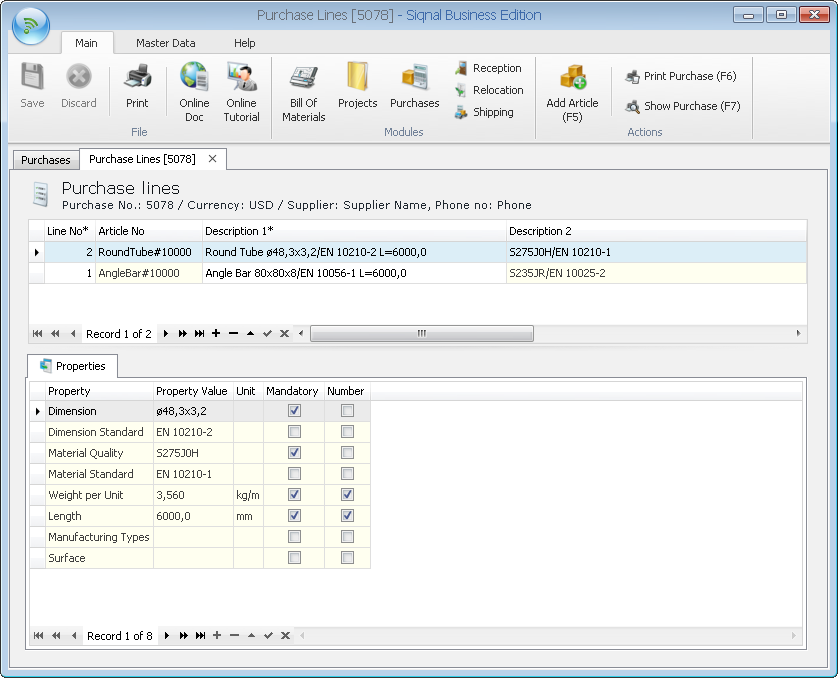
Actions show
functions for the module Orders:
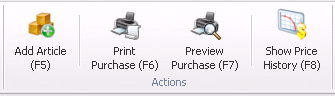
Add Article
is used to insert a new purchase line (unless the purchase is locked):
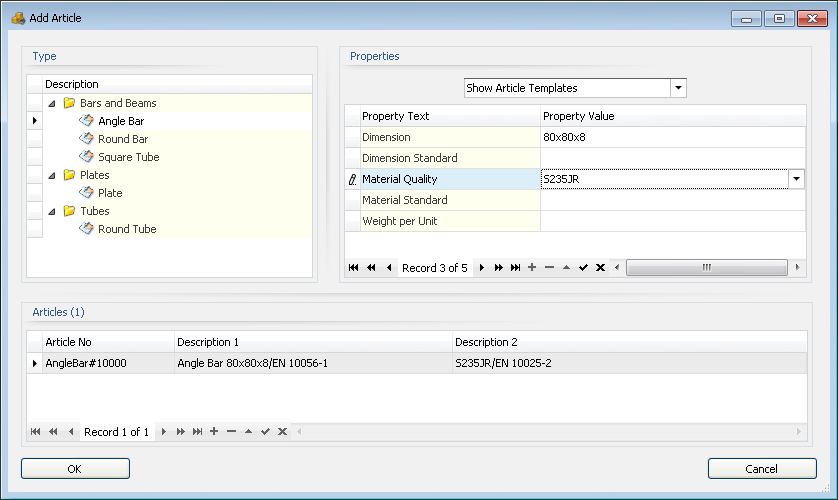
An article to purchase must be located in
either: article templates, articles, stock or project articles. Template
articles only provide static properties, where the others provide all
properties. To ease the search for an article, the search can be done across
properties and property values. When selecting properties at the top, only
articles matching all properties will be shown. Once the desired article is
located and added, a new purchase line is created and the purchase line
information must be entered and dynamic properties, if an article template
was selected.
Print Purchase: Immediately prints the current purchase.
Preview Purchase: Opens a print preview window, described in its own document in the
menu.
Show Price History: By activating the button, displays a new
window with graphs of prices. The graphs show purchased and gross sales price
for an article in a given period. If the mouse is placed at a price point are
shown, respectively, the supplier if the article was purchased and the customer
if the article is sold. On the right side indicate the period as desired,
default is the period of 1 year.
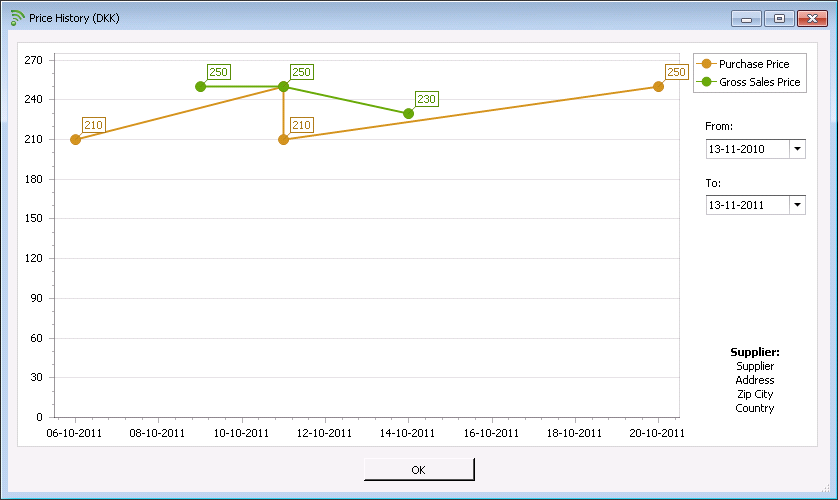
Line No*:
Mandatory line number for the purchase line, which is automatically provided,
but can be overwritten.
Qty*: Number
of items to purchase.
Qty Calc:
Shows Qty converted to the unit of the article type.
Unit: Shows
the unit used for pricing.
Price Per Unit: The price for one unit must be entered. Entering price per unit
will automatically fill in Total Price.
Total Price:
The total price can be entered, in which case Price Per Unit will
automatically be corrected.
Delivery Date*: The desired date of delivery mandatory field.
Tag:
Optional tag for traceability.
Comments:
Optional comment for the purchase line.
Receive Control: Optional - must be selected from a drop-down list from the module Receive
Control.
Article No:
Shows the article no from the module Article Templates.
Description 1/Description 2: Shows the formula result of the article based
on the article type, including static and dynamic properties. If no formulas
are used, the description is entered manually in the stock module.
BOM Article:
Is checked if the purchase line is created with the Add Purchase Wizard
or if the line is matched with the Merge Purchase Wizard from the Project
module. If BOM Article is checked, Qty and dynamic properties are locked.
Usage: Shows
the number of attachments from BOM lines.
Properties tab:
Shows properties for articles on purchase lines. When an article template is
located, dynamic properties must be entered here.
Related Files tab: On this tab it is possible to register files that are related
to the purchase line, drawing and text files etc. The files are saved into the
system and are placed in the folder specified in the popup Client/Server Setup
and with the Shared file path viewing below. Use append (+) bottom to add
files. Up and Down are used to alter the order of files.
